Содержание
1000 вкладок в одной. Как установить One Tab
1000 вкладок в одной. Как установить One Tab
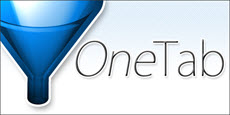
1000 вкладок в одной. Как установить One Tab-01
Всем привет сегодня расскажу от том как сделать из 100 или 200 вкладок браузера одну удобную которая будет содержать все вкладки. Открывает много вкладок в одной нам поможет расширение или плагин кому как угодно под названием One Tab. Данное расширение есть под различные браузеры, такие как Google Chrome или Mozilla и оно абсолютно бесплатное. Ниже мы разберем Как установить One Tab.
Установка One Tab
Для этого вы должны определиться с версией плагина, то есть выбрать браузер, у меня это будет Google Chrome, вбиваем One tab в поиске и первая ссылка будет на интернет магазин Google. Жжем Установить One tab.
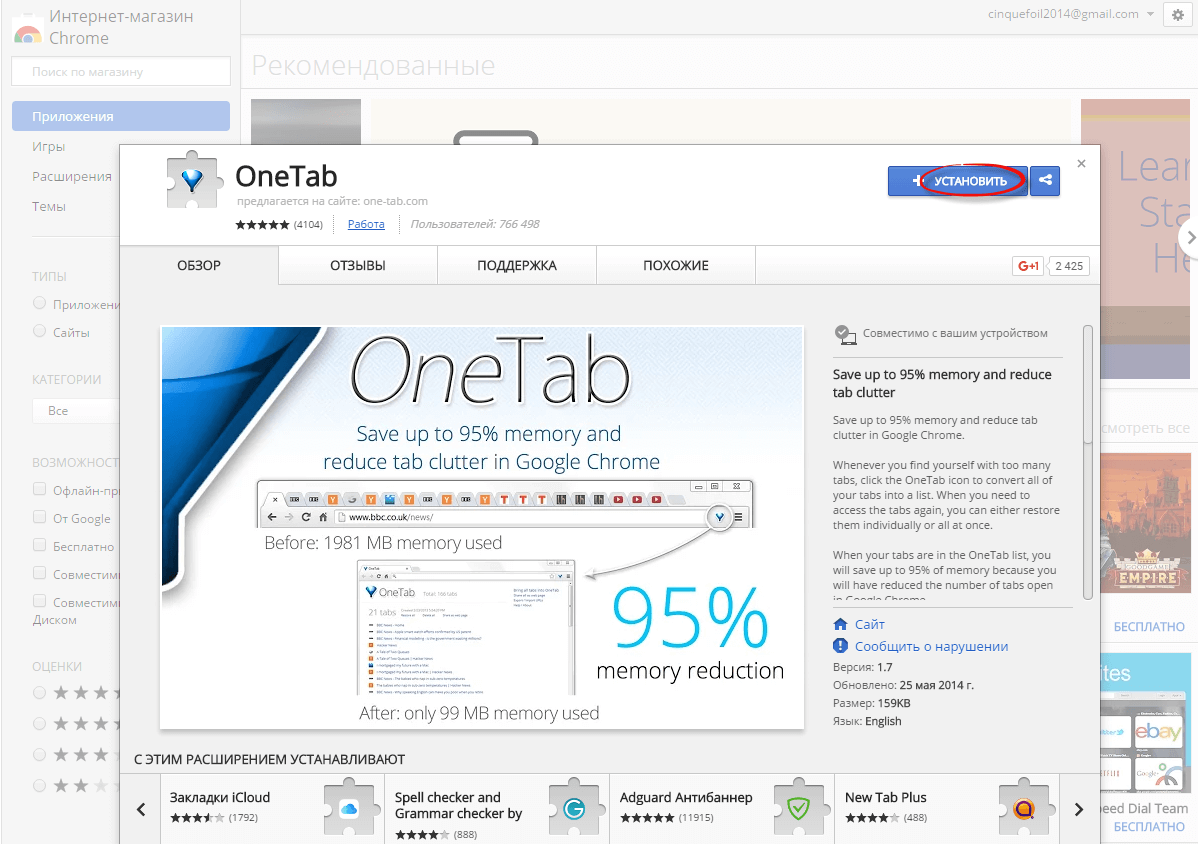
1000 вкладок в одной. Как установить One Tab-02
Подтверждаем добавление расширения
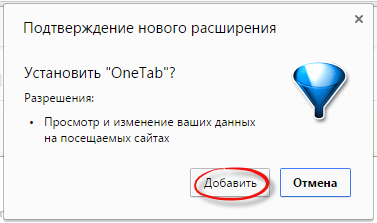
1000 вкладок в одной. Как установить One Tab-03
Справа у вас добавится вот такой значок, для управления закладками.
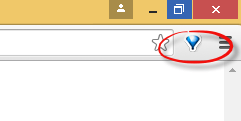
1000 вкладок в одной. Как установить One Tab-04
И так вы видите что открыто много вкладок в браузере, сделаем из них одну

1000 вкладок в одной. Как установить One Tab-05
жмем кнопку one tab справа и в итоге получаем одну вкладку в которой есть ссылки на все открытые ранее вкладки, и если нужно открыть какую либо из них, сделать это можно одним кликом, за счет этого экономится огромное количество оперативной памяти да и проще искать нужную информацию. В итоге вы всегда сможете иметь много вкладок с маленькими ресурсозатратами.
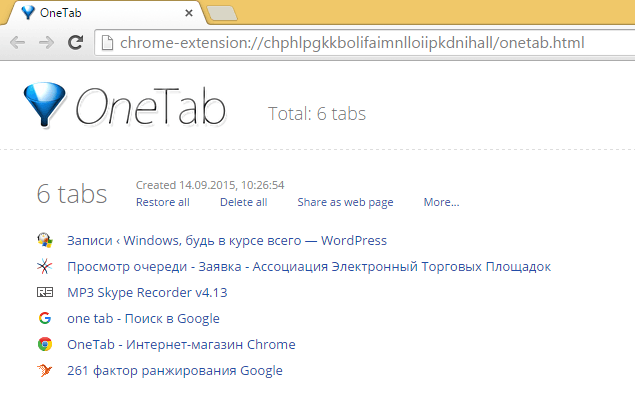
1000 вкладок в одной. Как установить One Tab-06



Whenever you find yourself with too many tabs, click the One Tab icon to convert all of your tabs into a list. When you need to access the tabs again, you can either restore them individually or all at once.
When your tabs are in the One Tab list, you will save up to 95% of memory because you will have reduced the number of tabs open in Google Chrome.
We take your privacy seriously. Your tab URLs are never transmitted or disclosed to either the One Tab developers or any other party, and icons for tab URL domains are generated by Google. The only exception to this is if you intentionally click on our ‘share as a web page’ feature that allows you to upload your list of tabs into a web page in order to share them with others. Tabs are never shared unless you specifically use the ‘share as a web page’ button.
One Tab is free of charge and is not designed to make money. It was created because we badly *needed* it for our own use, and we wanted to share it with the world.
Depending on how many scripts are running ins >One Tab can also speed up your computer by reducing the CPU load. We have also had reports that this also contributes to your computer resuming from sleep more quickly.
One Tab lets you easily export and import your tabs as a list of URLs. You can also create a web page from your list of tabs, so that you can easily share your tabs with other people, other computers, or with your smartphone or tablet.
You can drag and drop tabs in your One Tab list to reorder them. You can also hold down the Ctrl or Cmd key while restoring tabs and they will remain in your One Tab list (meaning you can use One Tab as a way of quickly launching a set of commonly used tabs). One Tab supports retina displays. Note that OneTab is designed to leave in place any ‘pinned’ tabs you have.
You will not lose your list of tabs if you accidentally close the OneTab window, if your browser crashes, or if restart your computer.
2019 Update: We’ve been working like crazy to make OneTab much much better — including implementing lots of your feature suggestions. We’re full time on it now and have great momentum. Thank you for all of your thoughtful feedback, please keep it coming.
To install One Tab into Google Chrome in under 5 seconds, click here
Simply right click on the One Tab icon in Google Chrome, and click ‘Remove from Chrome’.
Reorder and organize your tabs on Chrome
Последняя версия
Оценить это приложение



OneTab is a useful Chrome extension to help you get organized when you have a zillion tabs open and are going crazy jumping from one to the other. This tool creates a list of all the pages you have open and displays them in just one window.
When you start accumulating a lot of tabs, you just have to click the OneTab icon (in the upper right part of the Chrome window) and simplify the mess into a single list. To go back and access any of the tabs, you can open them individually or all at once.
OneTab lets you drag and drop tabs in the list so you can reorganize them however suits you best. Because of this, you won’t get lost among 50 open windows and will speed up your machine’s performance by reducing the load on the CPU.
This extension also lets you import and export tabs as a list of URLs so you can create a webpage with a list of links to be easily shared with others.
Also, if you accidentally close your browser or your computer restarts, OneTab will save the tabs you previously had open so you don’t lose them.
- background Layer 1
Лицензия Бесплатно
background Layer 1
Раздел Расширения для Chrome
background Layer 1


